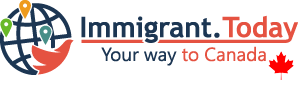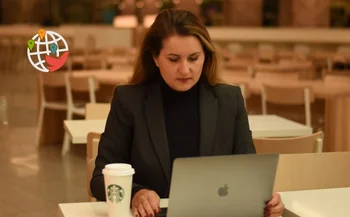CUAET Canada Application Guidelines
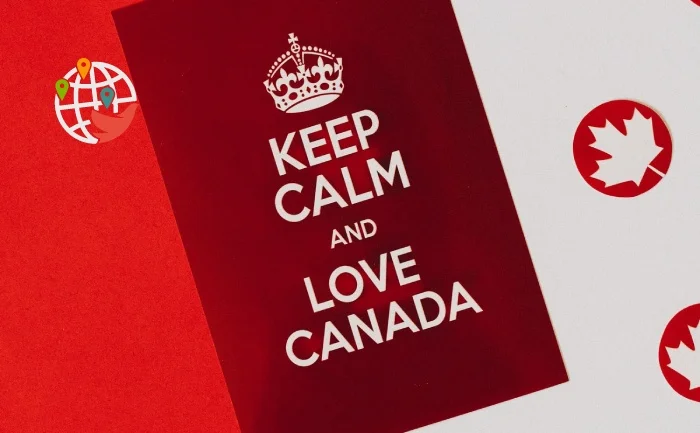
To enter Canada under the Canada-Ukraine Emergency Entry Permit, you need to fill out an application. In this article, we will describe step by step how to do this.
To learn more about the Canadian-Ukrainian Emergency Travel Permit, see our dedicated article. To learn how to submit biometric data — read a separate step-by-step instruction.
Step 1
Register on the Immigration, Refugees and Citizenship Canada (IRCC) website.
To do this, go to https://ircc.canada.ca/visit-visiter/en/get-account-ircc-portal.
The page you see in the screenshot below should open:
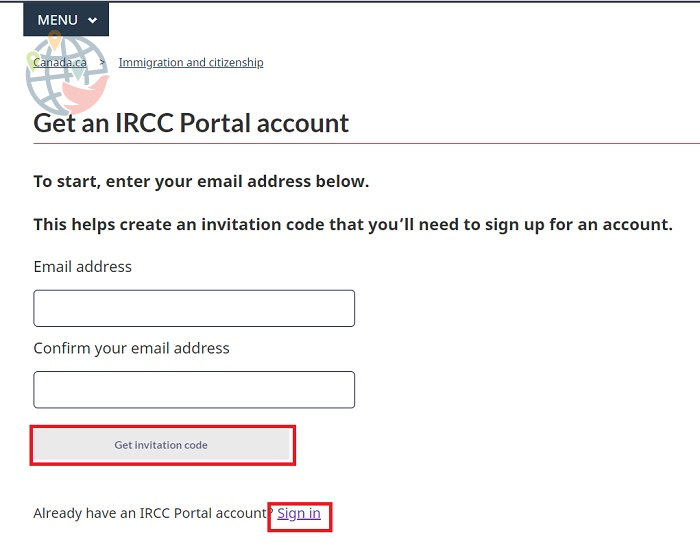
Enter your email address twice and click Get invitation code. If you are already registered, click the Sign in link to go to the login and password form.
You get the code:
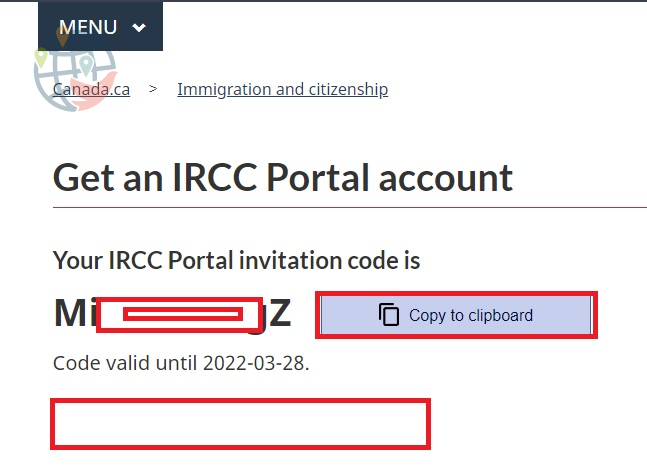
Click Copy to clipboard to copy the code to the clipboard, then click Continue to the IRCC-portal sign-up page. A new tab will open the data entry form:
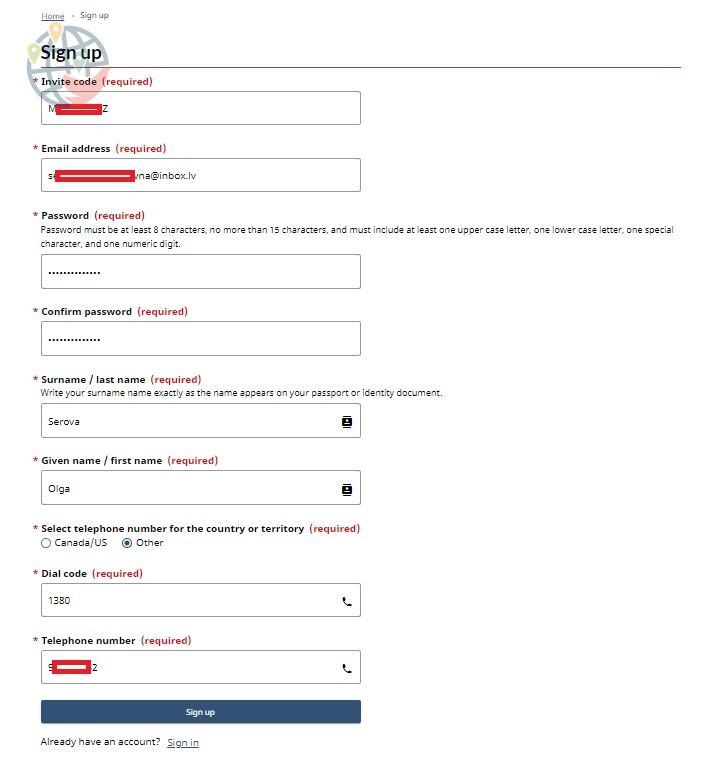
In the Invite code field, paste the code from the previous page, using the Ctrl+V key combination or other methods.
In the Email address field, enter your email address.
In the Password and Confirm Password fields, enter a password. It must be at least 4 characters long (but no more than 15) and contain at least one lowercase Latin letter, one uppercase Latin letter, a number, and a special character.
In the Surname / last name field enter the last name (as it is written in Latin letters in the passport or other document).
In the Given name / first name field, enter your name.
Select Other under Select telephone number for the country or territory (unless you have a Canadian or American telephone number).
In the Dial code field enter the country code of your phone. For Ukraine it is 380.
In the Telephone number field, enter the phone number without the country code.
You do not need to confirm the phone number, only the email.
Click the Sign up button. A verification form will open:
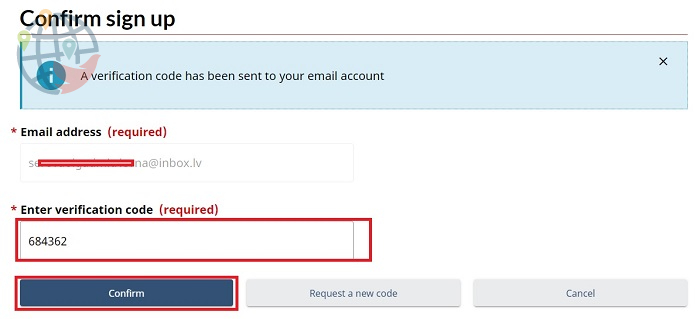
Go to your email account that you provided and copy the six-digit code from the letter you received from the Department of Immigration. Paste it in the box. Click Confirm.
Step 2
Log in to your account and apply.
In the login and password form, enter your email address and password, then click Sign in:
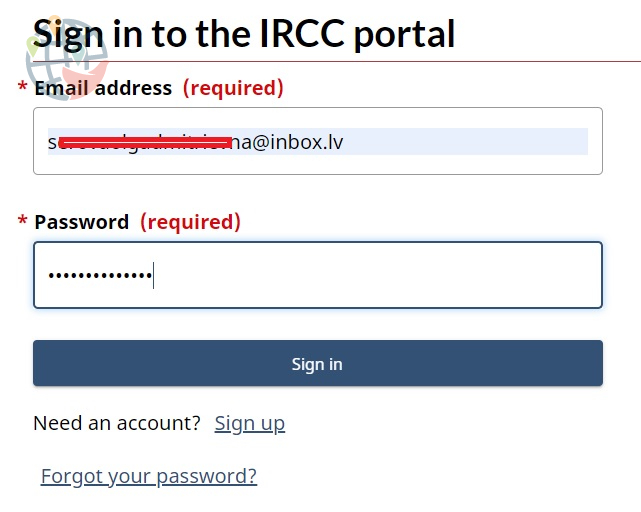
Then you will be prompted to agree to the terms of use of the portal:
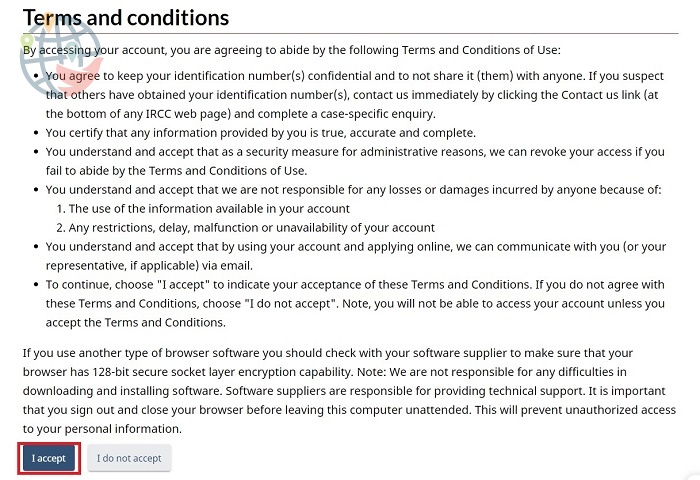
You agree to keep your identification number(s) confidential. If you suspect that someone else has obtained this information, you should contact the Department of Immigration immediately. The Department strongly recommends that you log out of your account when you have finished filling out the forms and have submitted your application.
You agree to provide accurate, complete and truthful information.
The ministry is not responsible for any losses or damages resulting from your personal information being used by someone else, or from technical problems accessing your account.
The ministry can write to you at the email address provided.
If you agree to continue with the ministry site on these terms, click on the I accept button.
You will be taken to your account page:
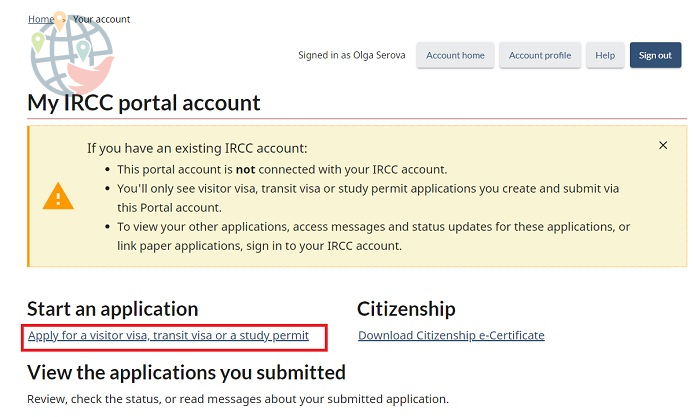
Click on the Apply for a visitor visa, transit visa or a study permit link to proceed to creating the application.
Please note: if you get distracted at any point while filling out the application, you will be logged out and have to log in again, you will get to the page of your account in the system. If you have already started filling out forms, you don't need to start over, just scroll down the page and click the Continue link:
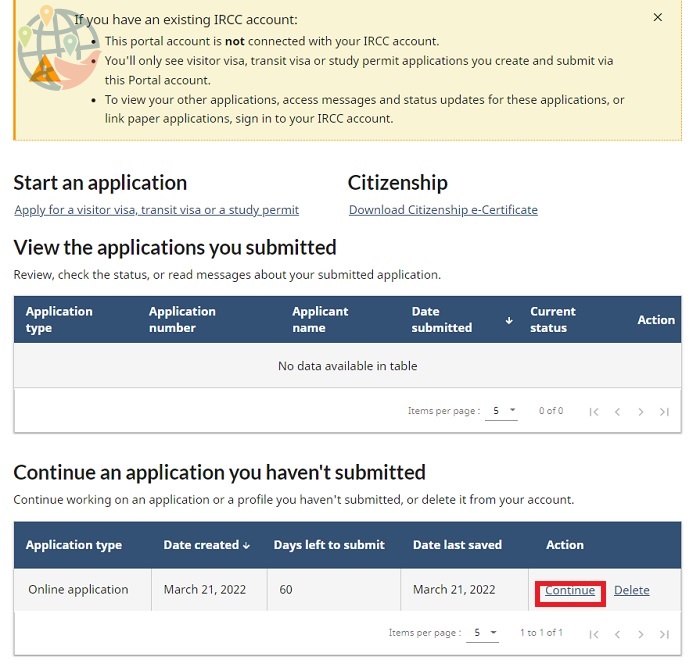
Before you create an application, you must again confirm that you have read and understood the terms of the application:
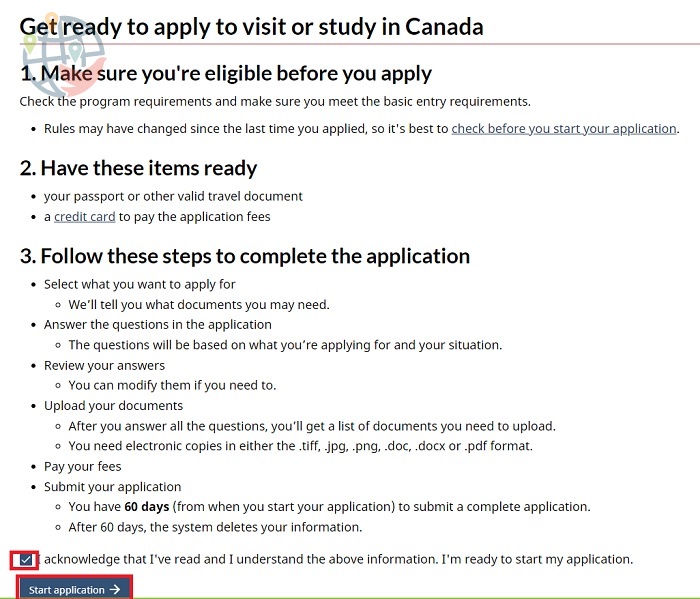
The conditions are as follows:
- you must meet the program for which you are applying for entry to Canada (the principal requirement for participation in the CUAET program is to have Ukrainian citizenship or be a family member of a Ukrainian citizen/citizen);
- you must have your passport or other travel document ready before filling out the forms (if you lose your documents, the IRCC representatives will solve this problem on an individual basis, you should call the hotline or contact the visa center);
- you must read the questions, answer them, then make and upload electronic copies (photos, scans) of the documents to be listed (.tiff, .jpg, .png, .doc, .docx, or .pdf formats are appropriate);
- you must submit a complete application, i.e. all required data and biometrics, within 60 days of submitting the application, i.e. clicking on the button below (otherwise your data will be deleted and you will have to start all over again).
If you are satisfied with the conditions, check the box below the list and click the Start application button.
Next, choose whether you are applying on your own behalf or as a family:
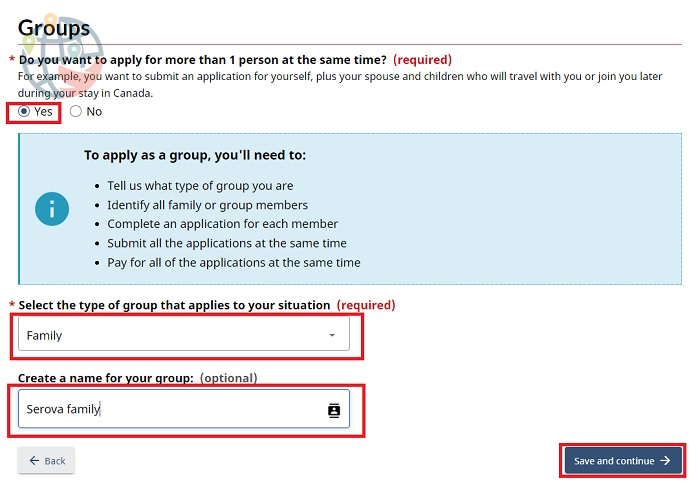
Select No if you are alone and Yes if you are a family. In the Select the type of group that applies to your situation field, select Family from the drop-down list. Below enter an arbitrary name for your family, for example, [your last name] family, as on the screenshot. Click the Save and continue button.
Step 3
Enter personal information.
On the form that opens, click Continue to begin entering information about yourself and family members:
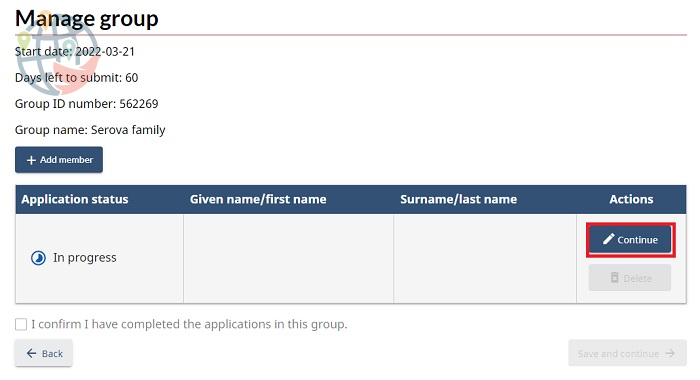
Next, a form will open where you will need to answer the following questions:
- option of the visa you need — select Canada-Ukraine authorization for emergency travel (CUAET);
- choose whether you are a citizen of Ukraine (option I am a Ukrainian national who holds a valid Ukrainian passport) or you yourself are not a citizen of Ukraine, but are a family member of a citizen of Ukraine included in your family group (option I am an immediate family member of a Ukrainian national);
- choose if you want an open permit to work in Canada — Yes if yes, No if no.
If you answered Yes to the last item, check the box below to confirm that you are applying for a work permit at the same time as you are applying for an entry permit to Canada.
Click the Save and continue button.
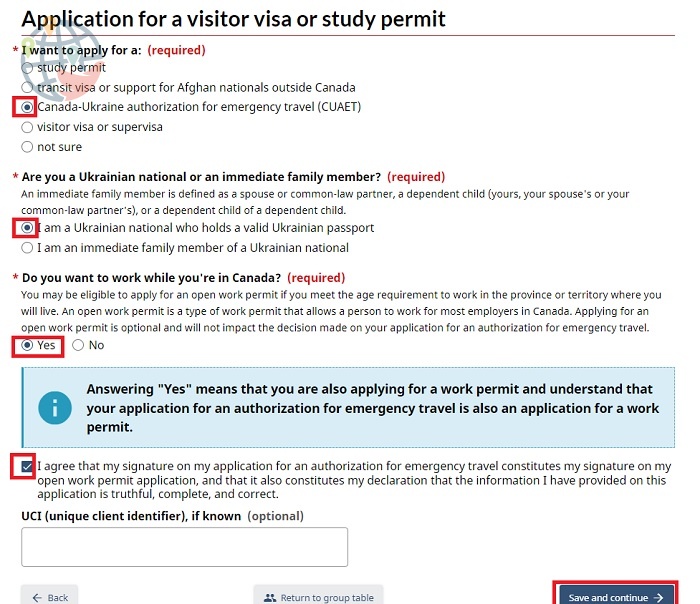
You will be shown a list of documents and data that may be required:
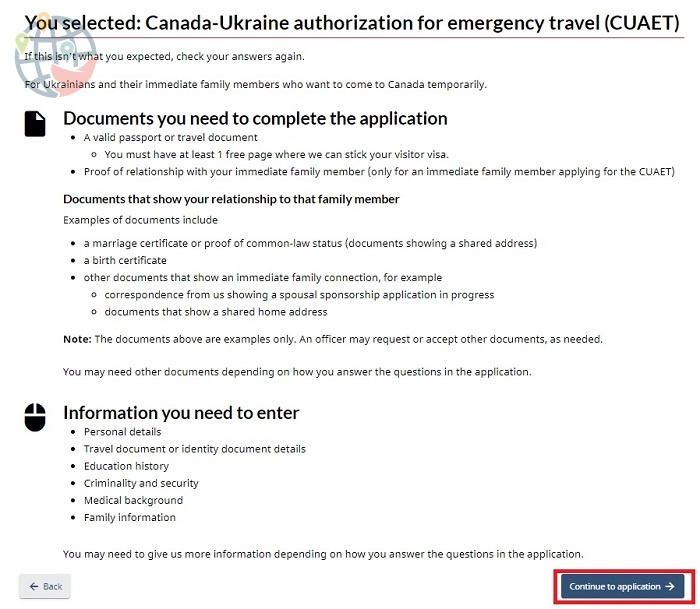
Documents required to fill out the application:
- a valid passport or travel document with at least one free page for a visitor's visa;
- proof of relationship to your immediate family member who is applying with you for a CUAET: marriage certificate or proof of common-law status (documents with common address); birth certificate; other documents showing family ties.
Data to be entered:
- personal data;
- information about the travel or identity document;
- educational background;
- information about criminal records;
- medical information;
- family information.
On the next form, answer Yes if you are filling out the form for another family member and No if you are filling out the form for yourself:
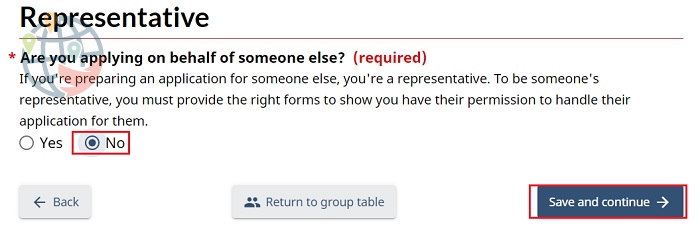
Click the Save and continue button.
In the next form you need to enter your passport data (last name, first name, year, month and day of birth, gender):
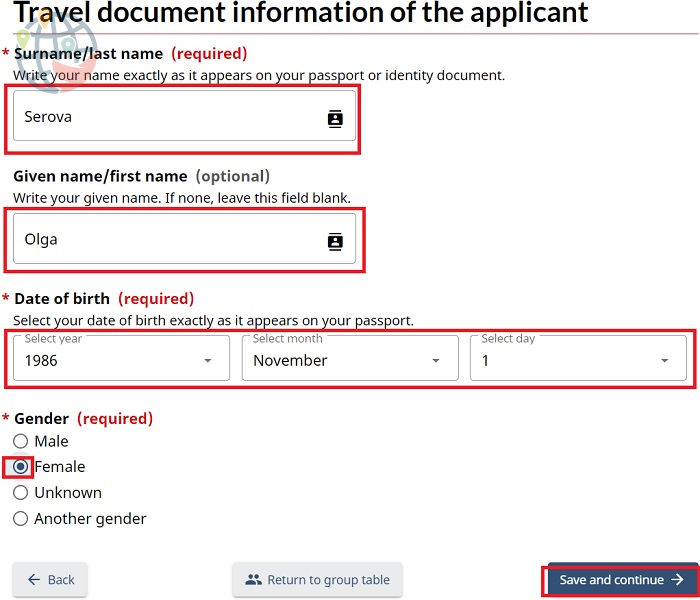
Click the Save and continue button.
In the next form you need to enter your passport data (or other document):
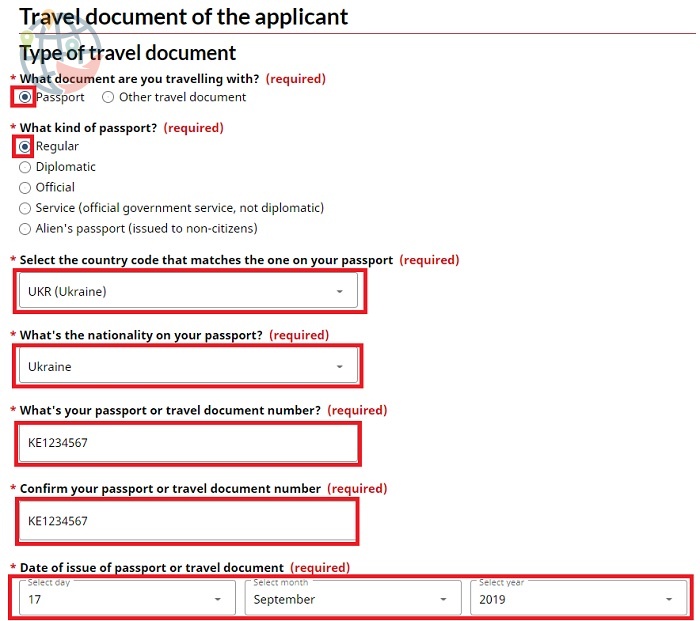
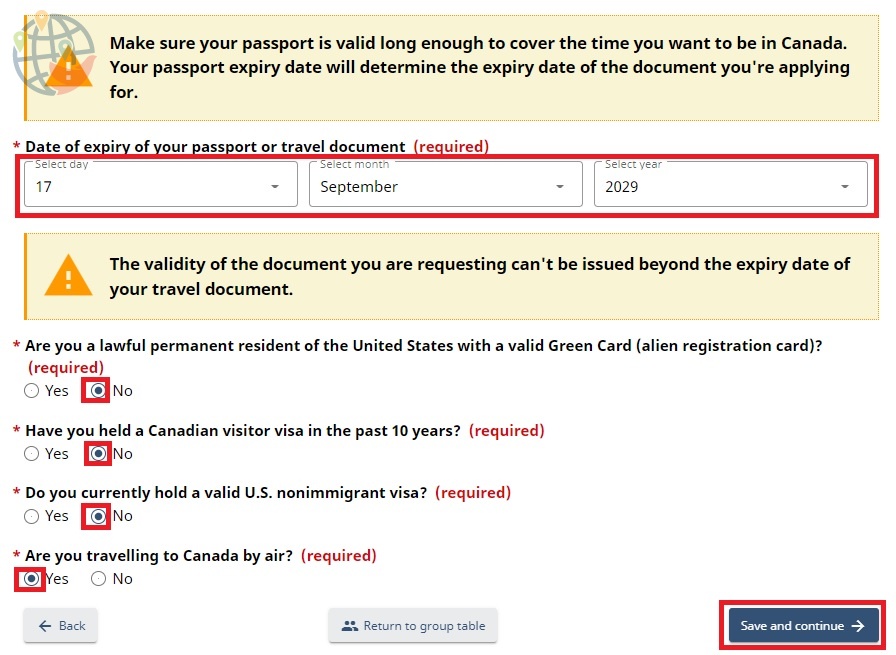
Question What document are you traveling with? — Select Passport for a passport or Other travel document for a temporary travel document.
The question What kind of passport? — Choose Regular if you have an ordinary passport (not a diplomatic or special passport).
Field Select the country code that matches the one on your passport — select the country that issued your passport.
Question What's the nationality on your passport? — Choose your nationality.
Question What's your passport or travel document number? — Enter your passport number. Repeat it in the Confirm your passport or travel document number field.
Date of issue of passport or travel document — enter the day, month and year of issue of your passport.
Date of expiry of your passport or travel document — enter the day, month and year of expiry of your passport.
You must answer Yes or No to the following questions:
- Are you a lawful permanent resident of the United States with a valid Green Card (alien registration card)?
- Have you held a Canadian visitor visa in the past 10 years?
- Do you currently hold a valid U.S. nonimmigrant visa?
- Are you traveling to Canada by air?
Please note: you will need to fill out the same form for children. What to do if the child does not have a passport yet? Consulate of Ukraine in Poland currently solves this problem by pasting the photo of the child and entering his data (name in Ukrainian and English, date of birth) into the passport of the parent. The stamp makes the document valid for two (or three, if there are two children, etc.). If you have such a passport, you enter the data of this passport in the form for the child, and take a photo/snapshot from those pages where the photos of the parent and child are.
If you do not have a foreign passport, but only an internal Ukrainian passport, you will still have to enter its details in this form. In order not to mislead IRCC staff, it is recommended to write a letter of explanation in English, sign it and upload it along with photographs of other documents. Later, when you apply for a visa, you will be asked to provide two 70 x 50 mm photographs, which are used when issuing a single-use travel document.
Click the Save and continue button.
In the next form you need to enter data about your birthplace (country, city):
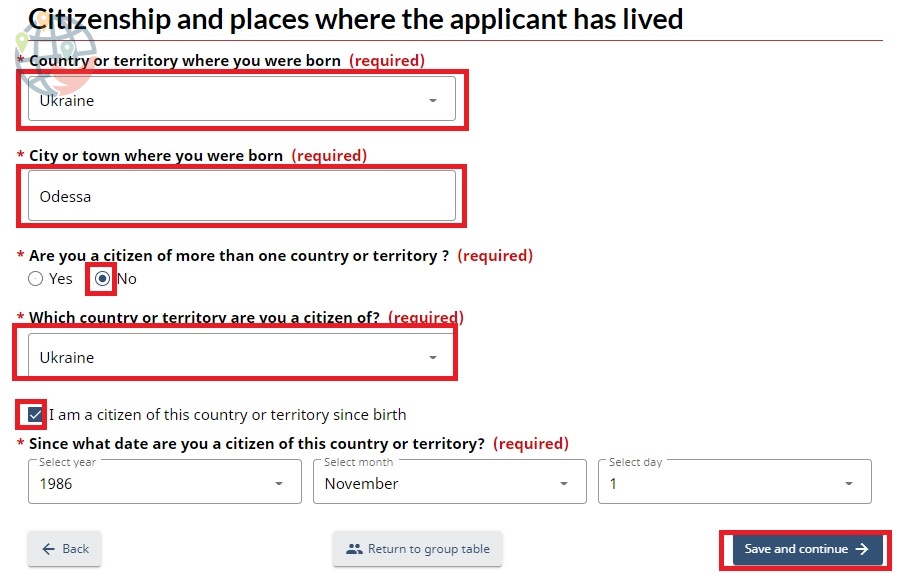
Select Yes or No in answer to the question — Are you a citizen of more than one country or territory?
Select the country of which you are a citizen below.
If you are a citizen of this country or territory since birth, check the box next to the phrase I am a citizen of this country or territory since birth. Then the fields below will automatically fill in with your date of birth.
If you obtained citizenship, you need to specify from what date.
Click the Save and continue button.
In the next form you need to enter your internal passport data:
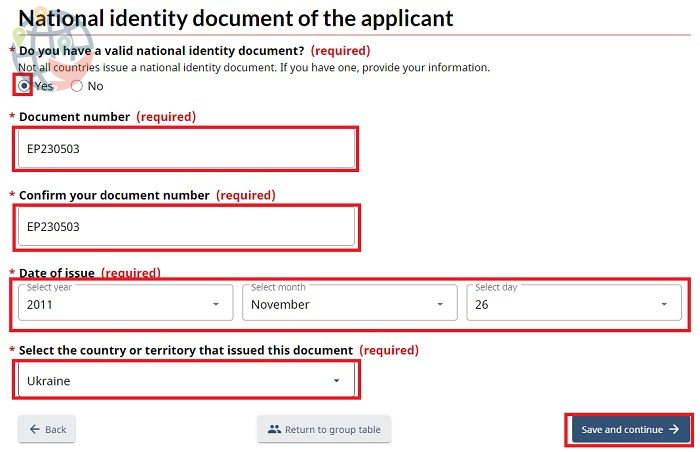
Select Yes if you have one.
Document number field — enter your passport number. Repeat it in the Confirm your document number field.
Date of issue — enter the year, month and day of issue of your passport.
Select the country or territory that issued this document — select the country where the passport was issued from the drop-down list.
Click the Save and continue button.
On the next form, enter the previous last name and/or first name, if there were any. After answering Yes and pressing the +Add button, a pop-up window will appear:
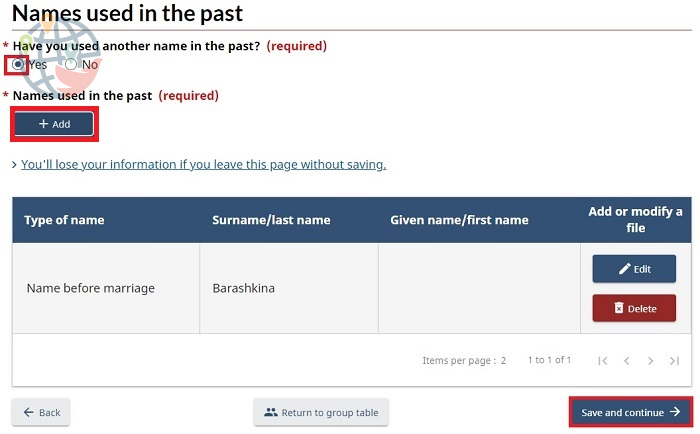
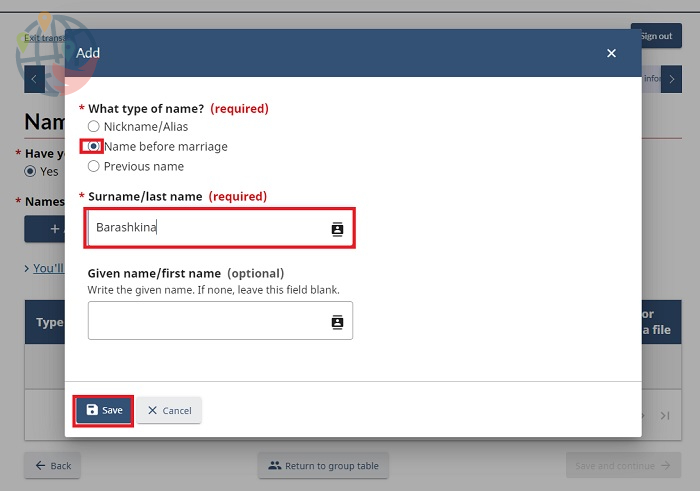
The example shows the maiden name. You can edit the data by clicking on the Edit button, or delete it by clicking on the Delete button.
Click the Save and continue button.
On the next form, you must enter information about where you have lived for more than six months in the past five years. You must first enter the address of your current residence:
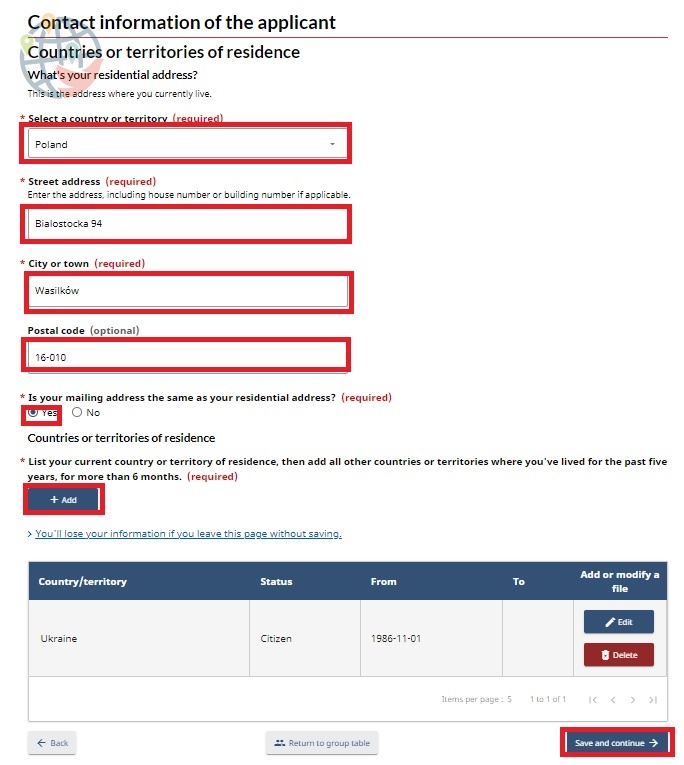
Select Yes or No in answer to the question — Is your mailing address the same as your residential address?
Then click the +Add button and a pop-up window will appear:
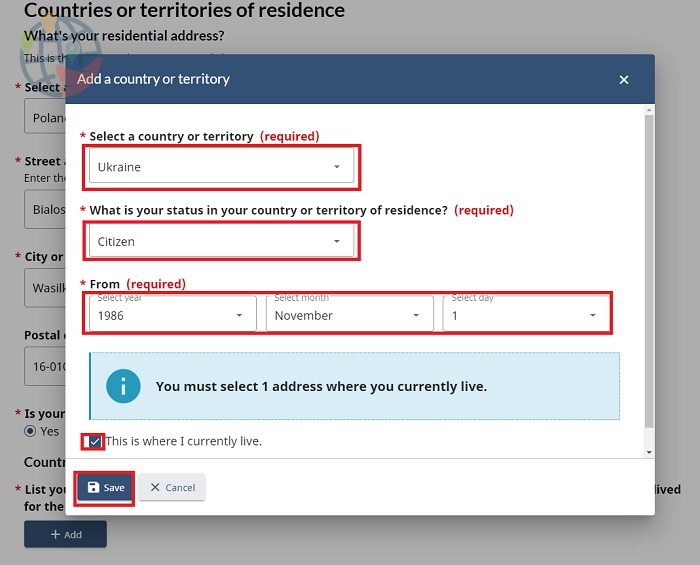
You do not need to enter addresses with postal codes here, it is enough to indicate in chronological order the countries, your status in them (citizen, resident, foreign citizen) and dates of residence. When you have entered all the countries, check the box below, near the inscription This is where I currently live and click Save.
Click the Save and continue button.
The following form asks if your actual biometric information (photos and fingerprints) is in Canada's database:
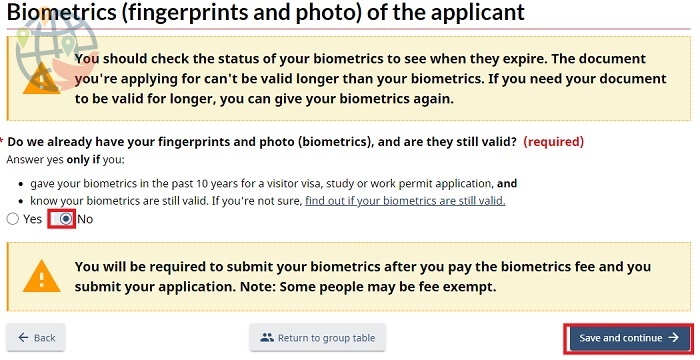
Click the Save and continue button.
In the following form, you need to provide information about places of work and study:
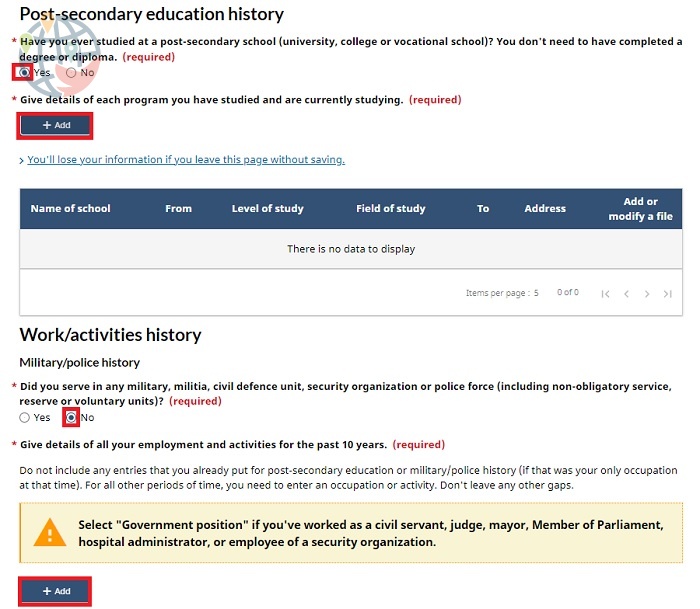
Choose Yes or No to the question Have you ever studied at a post-secondary school (university, college, or vocational school)?
Then click on the +Add button, and a pop-up window will appear of the same type as in the previous sections of the questionnaire. You will need to specify:
- the name of the institution;
- the years and months of the beginning and end of school;
- obtained (to learn how to compare Canadian degrees with Ukrainian degrees, see this article);
- the direction of training or specialty (select from the drop-down list);
- the address of the educational institution.
Select Yes or No to the question Did you serve in any military, militia, civil defense unit, security organization or police force (including non-obligatory service, reserve or voluntary units)?
If you select Yes and click the +Add button, a pop-up window will appear:
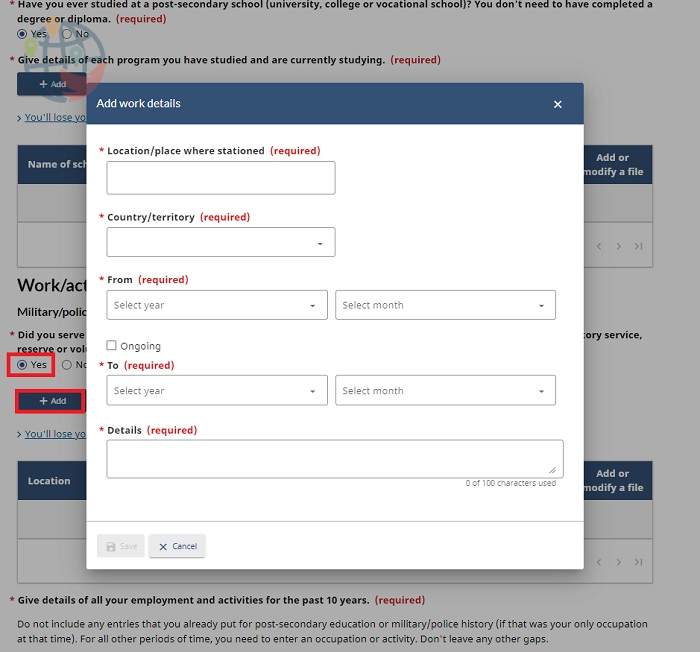
Next you need to list all your jobs in the last 10 years. Click the +Add button to add the job to the list. In the pop-up window, you will need to specify:
- years and months of beginning and end work;
- line of business;
- job title;
- company name;
- the main responsibilities (write in your own words);
- company address.
When indicating the time of study and work, you need to specify all the places where you studied and worked for the past 10 years, otherwise you will not be able to move on to the next stage:
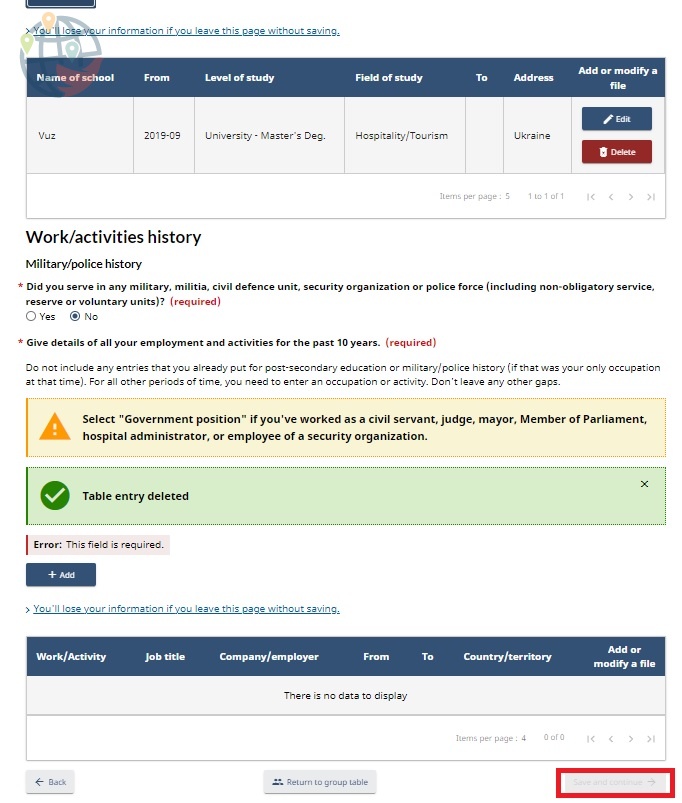
As you can see in the screenshot, specifying your place of study, even checking the box that you are still a student is not enough, the button Save and continue will not be able to be clicked. If you specify a place of work, there will be an error when you save — you will be asked to specify that you were unemployed, even if you studied before university in high school:
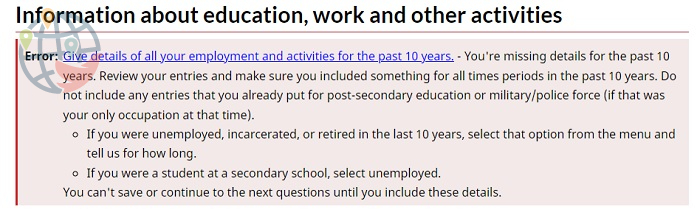
To indicate that you were unemployed (or in high school), click the +Add button when adding your place of employment and select Unemployed from the drop-down list:
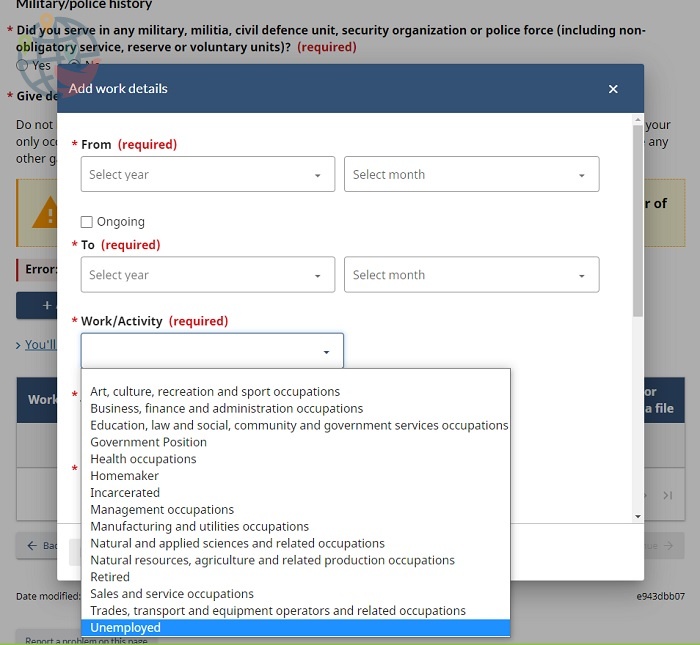
There are also options for retirees (Retired) and inmates (Incarcerated).
Click the Save and continue button.
In the next form, you need to enter data about your trips around the world in the last five years. As in the previous paragraphs, if you select Yes, you must click the +Add button and fill in the fields in the pop-up window:
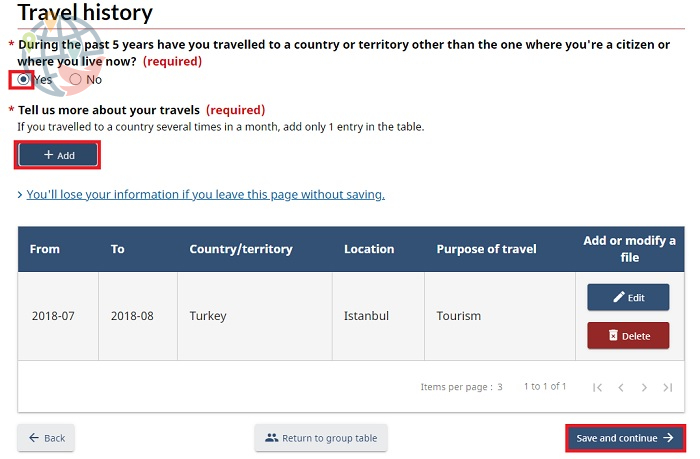
Click the Save and continue button.
The following form asks you to answer Yes or No to two questions:
- Have you ever stayed in Canada beyond the validity of your status, attended school in Canada without authorization, or worked without authorization in Canada?
- Have you ever been refused a visa or permit, denied entry to, or ordered to leave any country or territory?
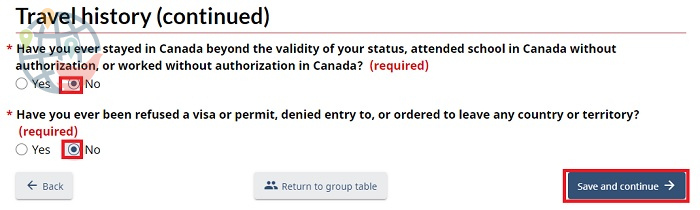
Click the Save and continue button.
The following form asks you to answer Yes or No to four questions:
- Have you ever committed any crime in any country or territory (this includes driving under the influence of alcohol or drugs)?
- Have you ever been arrested for any criminal offence in any country or territory (this includes driving under the influence of alcohol or drugs)?
- Have you ever been charged for any criminal offense in any country or territory (this includes driving under the influence of alcohol or drugs)?
- Have you ever been convicted for any criminal offence in any country or territory (this includes driving under the influence of alcohol or drugs)?
If you answer Yes somewhere, you have to describe the situation in your own words (what happened and why), otherwise you will not be able to continue:
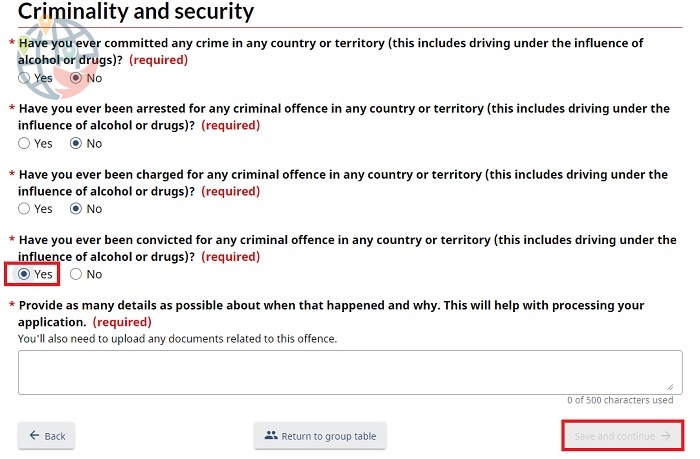
Click the Save and continue button.
The following form asks you to answer Yes or No to two questions:
- Are you or have you ever been a member or associated with any political party, or other group or organization that has engaged in or advanced violence as a means to achieving a political or religious objective, or which has been associated with criminal activity at any time?
- Have you ever witnessed or participated in the ill treatment of prisoners or civilians, looting or desecration of religious buildings?
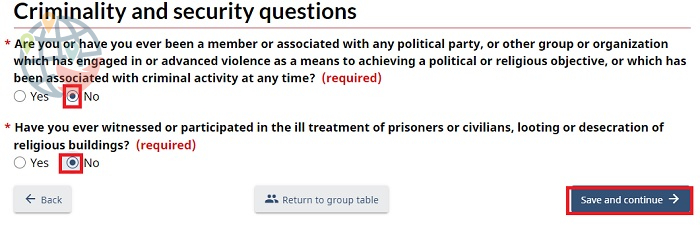
Click the Save and continue button.
On the following form, answer Yes or No to the question of whether you have had a physical examination by an IRCC-approved physician in the past year:
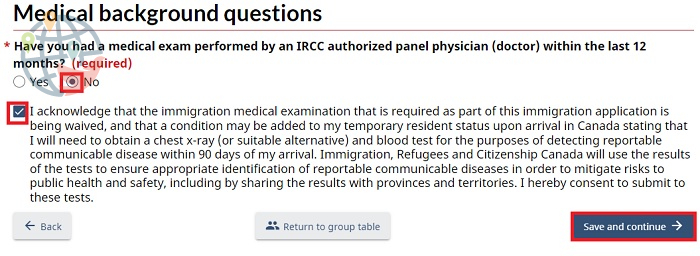
To proceed, you must check the box that you agree to have a blood test and chest X-ray (or alternate examination) within 90 days of your arrival in Canada.
Click the Save and continue button.
On the next form, answer Yes or No to the questions about tuberculosis. If you answer Yes, you can still enter Canada — as long as you have been on treatment for at least six months:
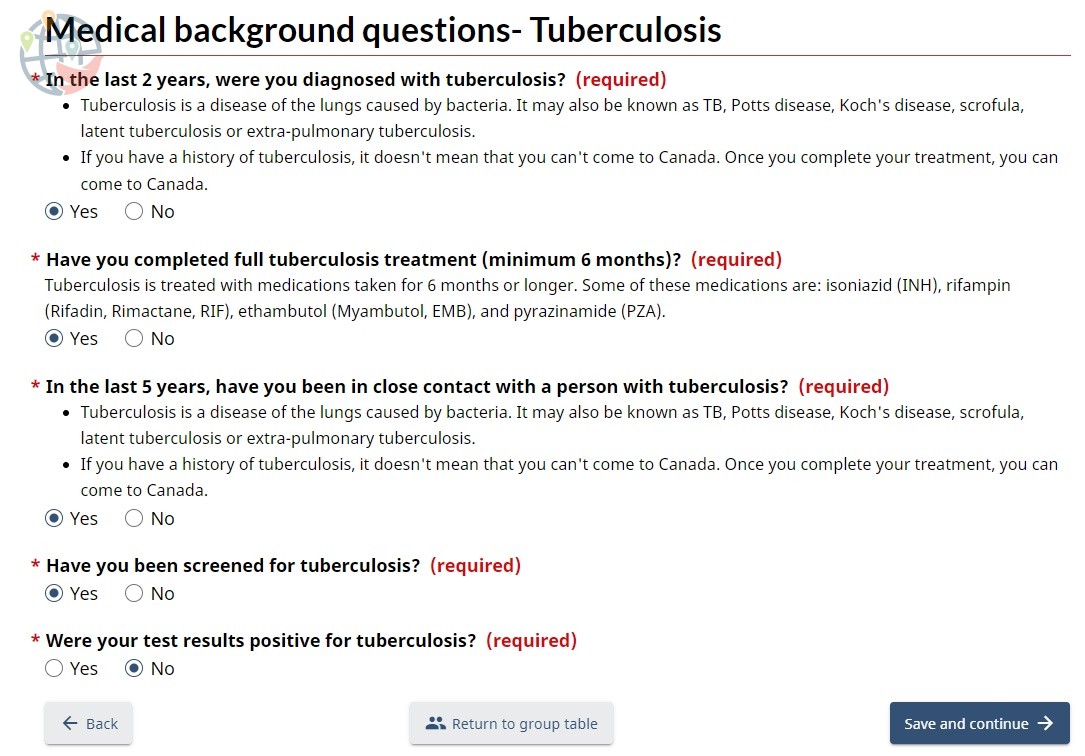
If you have not been diagnosed with TB in the last two years and have not been in contact with a patient in the last five years, answer No:
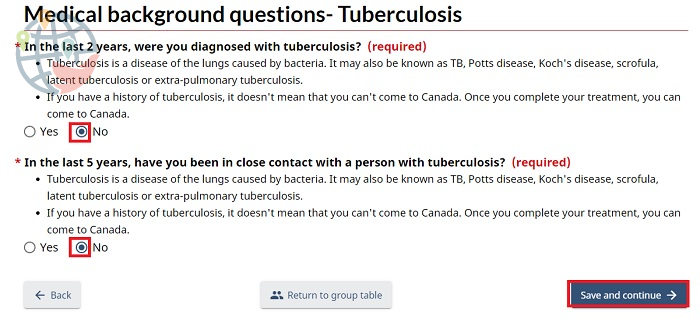
Click the Save and continue button.
On the next form, answer Yes or No to questions about other medical conditions:
- Are you currently receiving dialysis treatment?
- Have you had a drug or alcohol addiction causing you to be a threat to yourself or others, or to be hospitalized?
- Have you had a mental health condition causing you to be a threat to yourself or others, or to be hospitalized?
- Have you ever been diagnosed with syphilis?
If you answer Yes to the last question, you will be asked if you have been treated.
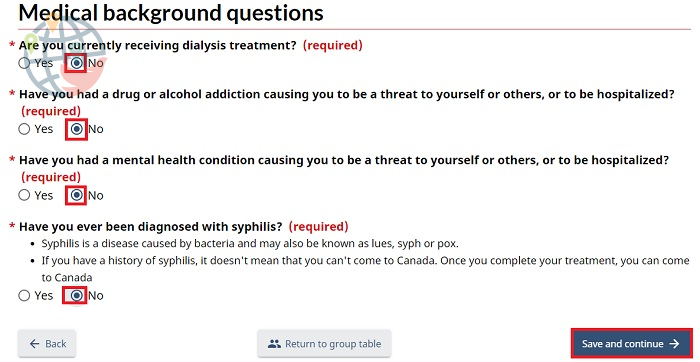
Click the Save and continue button.
The following form asks you to enter your marital status information. Select your marital status:
- Married;
- Separated;
- Divorced;
- Annulled Marriage;
- Widowed;
- Common Law;
- Single.
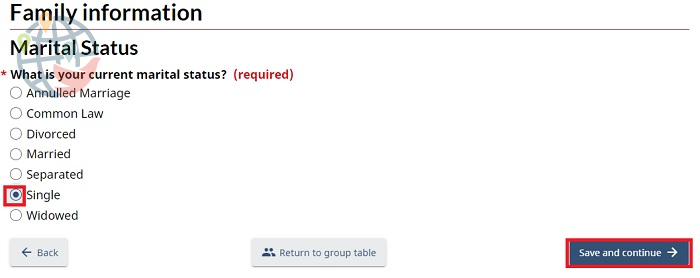
If you choose any option other than Single, you will have to enter your spouse's information. Divorced option:
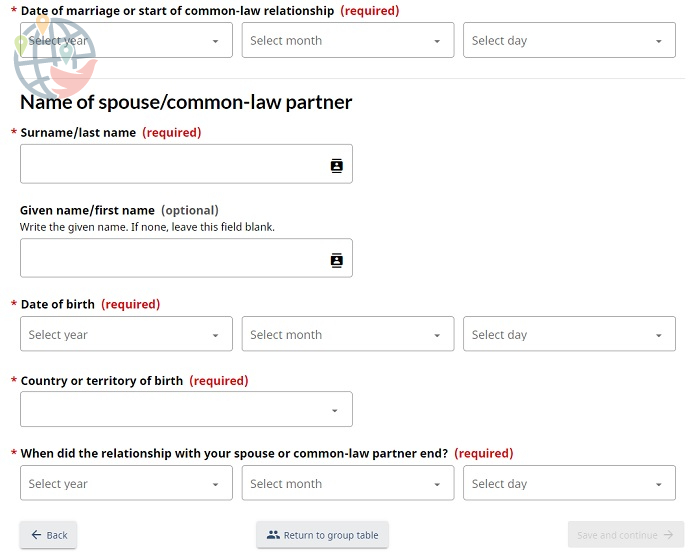 For those who have a spouse, you need to provide their personal information, job and position, where they live, and whether they are going to Canada with you.
For those who have a spouse, you need to provide their personal information, job and position, where they live, and whether they are going to Canada with you.
Click the Save and continue button.
In the next form, you must enter data on children, including deceased children:
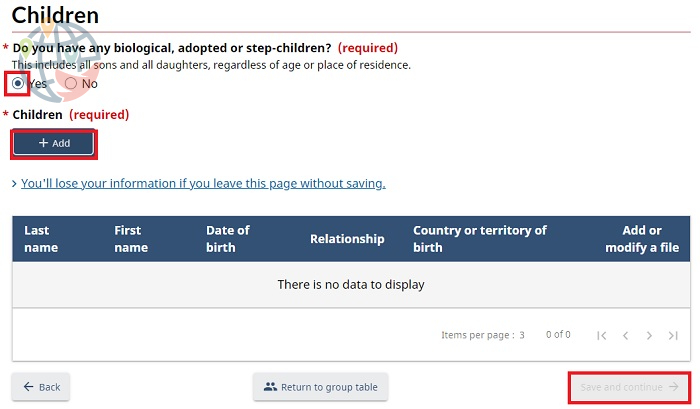
When you click on +Add, a pop-up window will appear where you will need to enter the following data:
- child's last name and first name;
- date of birth;
- gender;
- the child's birth child or adopted child;
- country of birth;
- residential address;
- whether the child is going to Canada.
Click the Save and continue button.
On the next form, you must enter information about the parents (for foster children, the legal parents), including deceased parents:
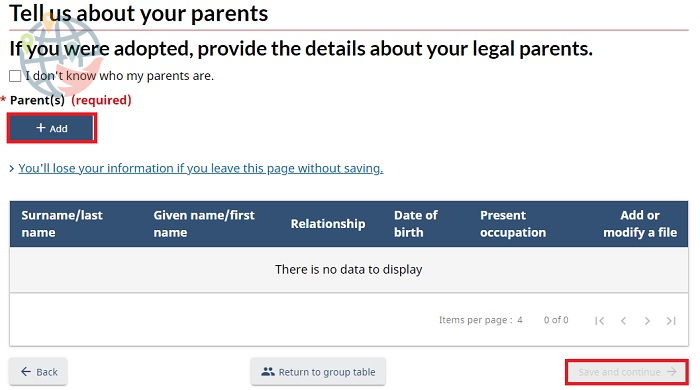
You can indicate that you don't know anything about your parents by checking the box next to the phrase I don't know who my parents are.
When you click on +Add, a pop-up window will appear where you will need to enter the following data:
- the surname and first name of the parent;
- date of birth;
- gender;
- country of birth;
- current occupation (work, retirement);
- residential address;
- Whether the parent is going to Canada.
Click the Save and continue button.
In the next form you need to enter your language skills:
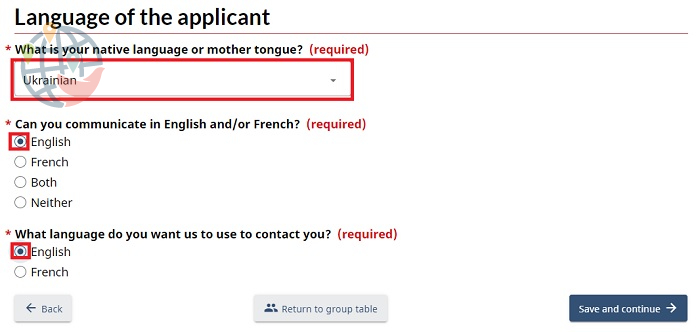
From the drop-down list, select your native language, indicate below if you know English and French, and which language you would prefer to communicate in.
Click the Save and continue button.
In the following form, you need to enter your email address twice:
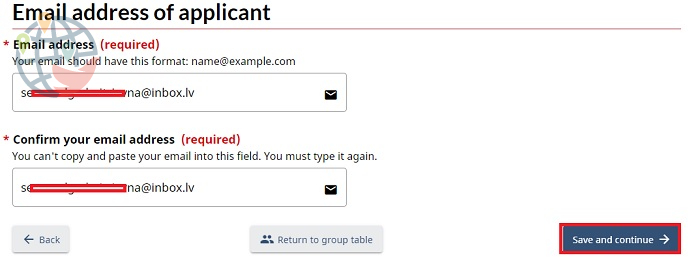
Click the Save and continue button.
In the next form, you need to enter your phone number in the pop-up window:
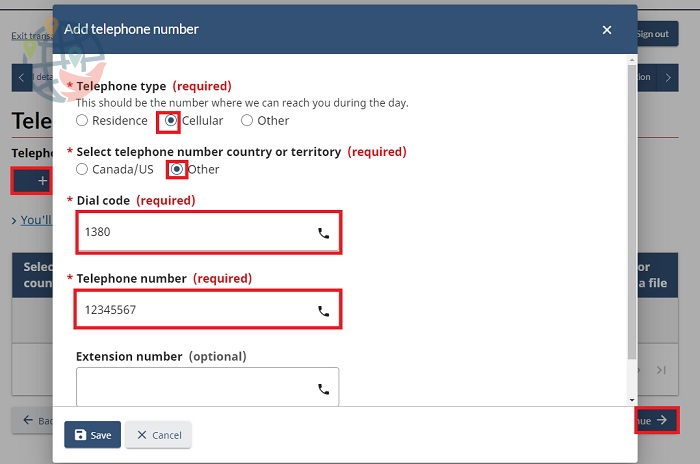
Cellular is a cell phone, that's probably your option. Resident is a landline number.
Click the Save and continue button.
In the next form, you can check and, if necessary, correct the data from all previous sections by selecting the desired one and pressing the Edit button:
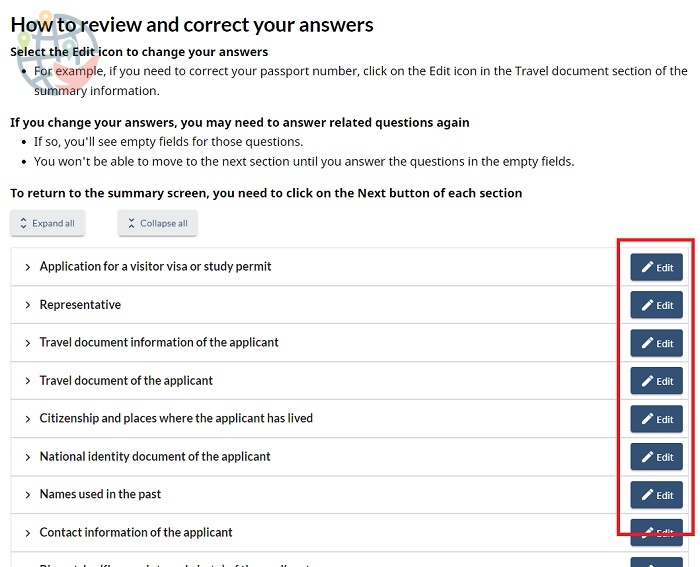
Click the Save and continue button.
In the next form you need to upload your passport photo (not more than 2 MB in size) by clicking the Add file button:
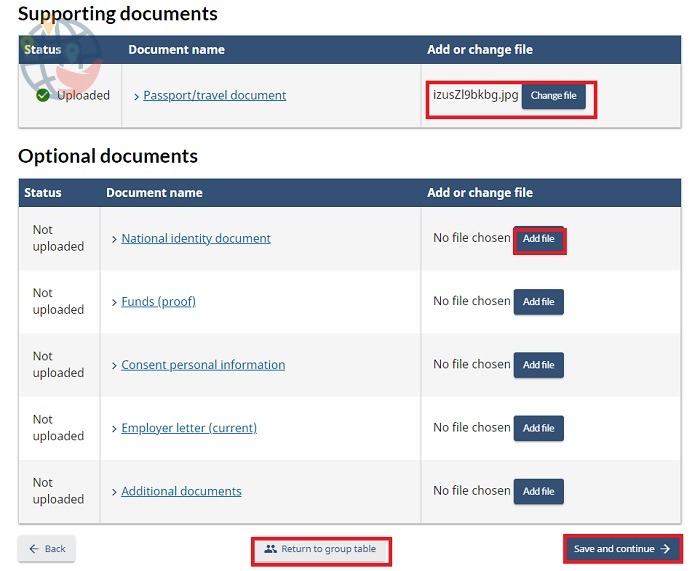
Documents that can be downloaded, too:
- internal passport;
- letter from your sponsor in Canada, documents confirming your relationship and the money he has;
- permission to disclose your personal information;
- official job offer from a Canadian employer;
- any additional documents you want to show to the ministry staff.
You can then fill out the same forms for the rest of your family group members by clicking Return to group table, or go on to complete the application by clicking Save and continue.
When you have completed the forms for all group members, check the box below the list and click Save and continue:
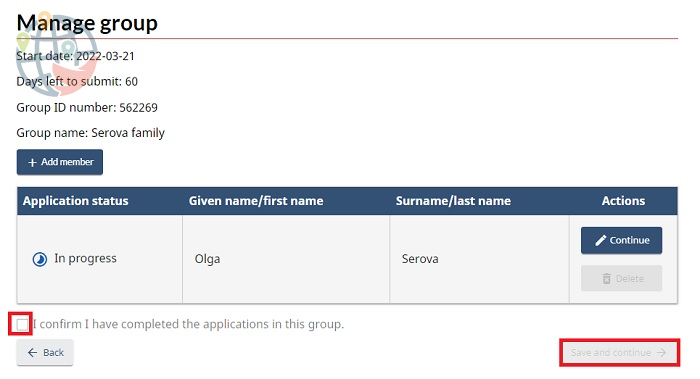
Next, you reiterate your permission for Canadian government agencies to contact you if necessary:
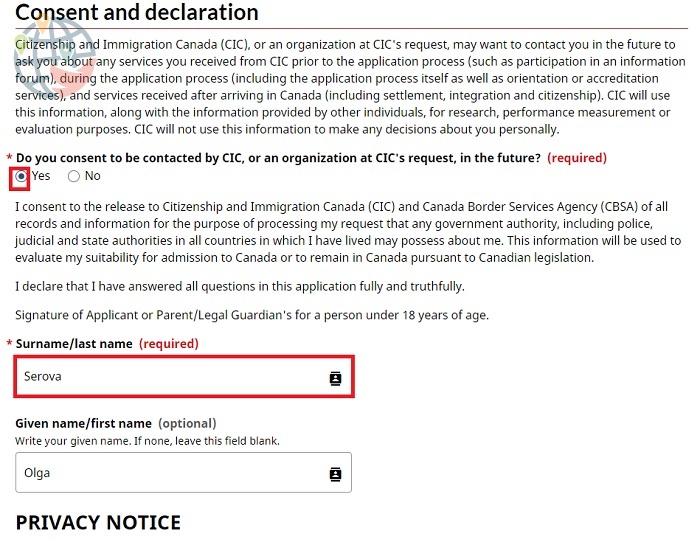
Click the Save and continue button.
You further agree that you do not have to pay anything for the processing of the application and biometrics:
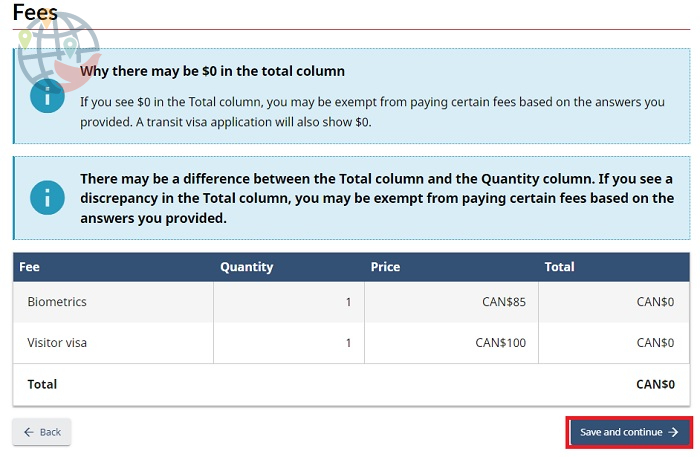
Immigration Canada congratulates you on your successful application and promises to contact you by email:
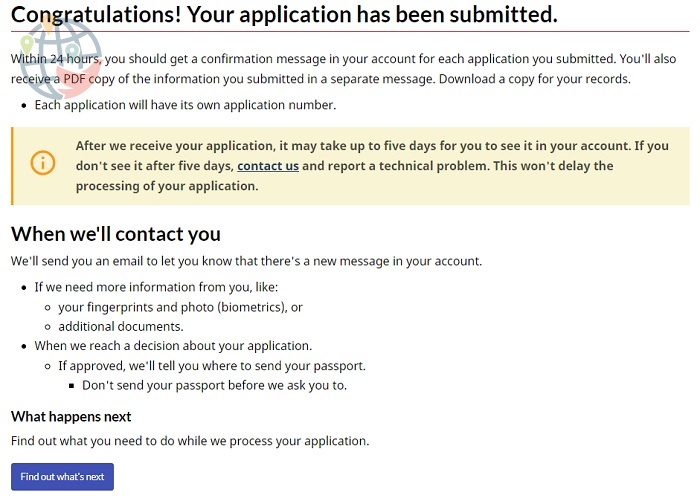
A work permit, if you requested it, can be obtained at the Canadian airport on the day of entry. Because there are restrictions on certain professions, such as those involved in working with people, in Canada you may need to undergo medical examinations in order for your work permit to be amended accordingly. IRCC writes that they will not take money from Ukrainians for their work (making changes), but money may be required for the examination.
Here you can find a list of jobs for which a medical examination is required. Here — which doctors are accredited by IRCC and can conduct examinations.
If problems arise
Do you have unsolvable problems with saving the form? Have you translated the English text, understood everything, made sure that you enter everything correctly and that this is a technical error of the portal?
You submitted an application and found that you made a mistake while entering the data?
Did you receive letters from IRCC within a reasonable time (a week or more)?
You can fill out a crisis form on the IRCC website. First you need to choose one of the options for the topic of the case, for example, making changes or requesting that your application be processed faster. Next, a form will open where you will need to explain what your problem is and indicate the Ukraine2022 code.